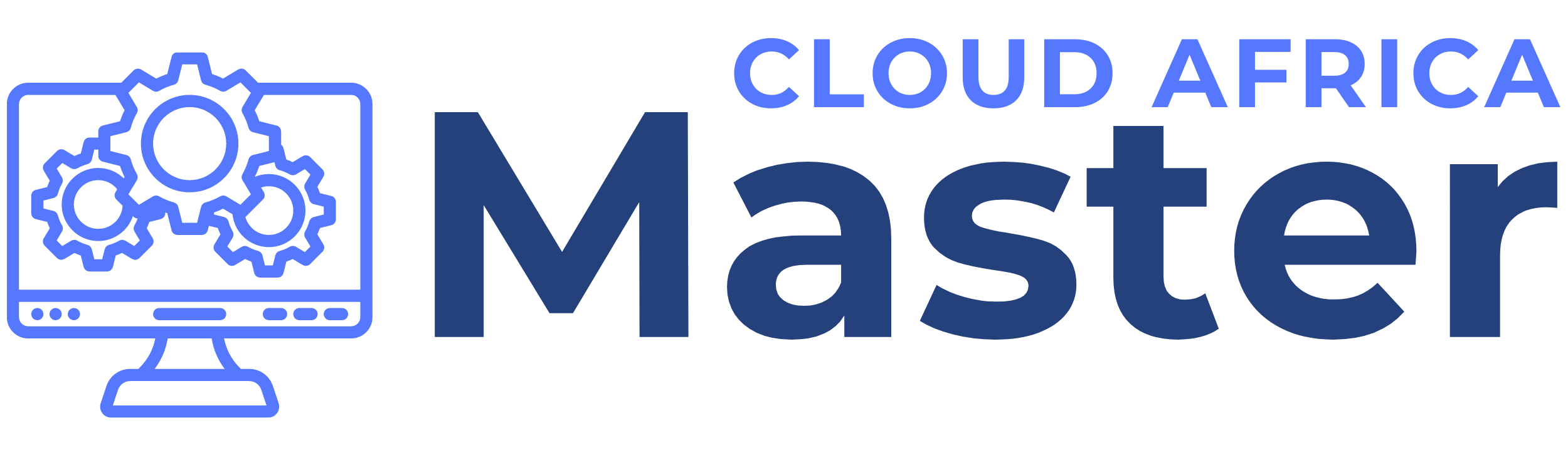Reports
The Reports Management module in Office Master provides a comprehensive set of reporting tools to analyze and track various aspects of your project management and business activities. This module includes features for generating task reports, time log reports, finance reports, and more. Below are the features available in the Reports Management module and the actions you can take within each category.
1. Tasks Report
The Tasks Report section provides insights into the status and progress of tasks across projects.
- View Tasks Report: Create detailed reports on tasks, including information on task status, assignee, due dates, and completion percentage.
- Filter Tasks: Filter tasks based on criteria such as project, assignee, status, and priority.
- Export Tasks Report: Export task reports to PDF, CSV, or Excel files for offline analysis or sharing with stakeholders.
- View Tasks Trends: Analyze trends in task completion rates and identify bottlenecks in the workflow.
- Track Overdue Tasks: Identify and highlight tasks that are overdue and require immediate attention.
- Custom Report Fields: Customize the fields included in the task report to meet specific reporting requirements.
2. Time Log Report
The Time Log Report section provides detailed information on the time logged by team members.
- View Time Log Report: Create reports detailing the hours logged by team members, including date, project, and task information.
- Filter Time Logs: Filter time logs based on criteria such as date range, project, and team member.
- Export Time Log Report: Export time log reports to PDF, CSV, or Excel files for offline analysis or sharing with stakeholders.
- Analyze Productivity: Assess productivity levels by comparing logged hours against project timelines and deadlines.
- Identify Overtime: Track and report on overtime hours logged by team members.
- Custom Report Fields: Customize the fields included in the time log report to meet specific reporting requirements.
3. Finance Report
The Finance Report section provides an overview of financial activities and performance.
- View Finance Report: Create comprehensive reports on financial activities, including invoices, payments, expenses, and earnings.
- Filter Financial Data: Filter financial data based on criteria such as date range, client, and project.
- Export Finance Report: Export finance reports to PDF, CSV, or Excel files for offline analysis or sharing with stakeholders.
- Track Financial Health: Monitor the financial health of the organization by analyzing income, expenses, and profitability.
- Identify Outstanding Payments: Identify and highlight overdue invoices and outstanding payments.
- Custom Report Fields: Customize the fields included in the finance report to meet specific reporting requirements.
4. Income vs Expense
The Income vs Expense section provides a comparison of the organization’s income and expenses.
- View Income vs Expense Report: Create detailed reports comparing income and expenses over a specified period.
- Filter Data: Filter data based on criteria such as date range, project, and client.
- Export Report: Export income vs expense reports to PDF, CSV, or Excel files for offline analysis or sharing with stakeholders.
- Analyze Profitability: Assess the profitability of projects and the organization by comparing income and expenses.
- Visualize Data: Use charts and graphs to visualize the comparison between income and expenses.
- Custom Report Fields: Customize the fields included in the income vs expense report to meet specific reporting requirements.
5. Leave Report
The Leave Report section provides information on employee leave activities.
- View Leave Report: Create reports detailing employee leave activities, including leave types, dates, and approval status.
- Filter Leave Data: Filter leave data based on criteria such as date range, employee, and leave type.
- Export Leave Report: Export leave reports to PDF, CSV, or Excel files for offline analysis or sharing with stakeholders.
- Track Leave Balances: Monitor leave balances and track the usage of different leave types.
- Identify Leave Trends: Analyze trends in leave usage to identify patterns and potential issues.
- Custom Report Fields: Customize the fields included in the leave report to meet specific reporting requirements.
6. Attendance Report
The Attendance Report section provides detailed information on employee attendance.
- View Attendance Report: Create reports on employee attendance, including check-in and check-out times, and attendance status.
- Filter Attendance Data: Filter attendance data based on criteria such as date range, employee, and department.
- Export Attendance Report: Export attendance reports to PDF, CSV, or Excel files for offline analysis or sharing with stakeholders.
- Analyze Attendance Patterns: Identify attendance patterns and trends, including late arrivals and absences.
- Track Attendance Compliance: Monitor compliance with attendance policies and identify areas for improvement.
- Custom Report Fields: Customize the fields included in the attendance report to meet specific reporting requirements.
7. Expense Report
The Expense Report section provides detailed information on organizational expenses.
- View Expense Report: Create reports detailing expenses, including date, category, amount, and project.
- Filter Expense Data: Filter expense data based on criteria such as date range, category, and project.
- Export Expense Report: Export expense reports to PDF, CSV, or Excel files for offline analysis or sharing with stakeholders.
- Track Expense Categories: Analyze expenses by category to identify major cost areas and opportunities for cost savings.
- Monitor Budget Compliance: Compare expenses against budgets to ensure compliance and identify potential overruns.
- Custom Report Fields: Customize the fields included in the expense report to meet specific reporting requirements.
8. Deals Report
The Deals Report section provides insights into sales and business development activities.
- View Deal Report: Create reports on deals, including information on deal stages, value, and closing dates.
- Filter Deal Data: Filter deal data based on criteria such as date range, client, and sales representative.
- Export Deal Report: Export deal reports to PDF, CSV, or Excel files for offline analysis or sharing with stakeholders.
- Track Deal Progress: Monitor the progress of deals through various stages of the sales pipeline.
- Identify Conversion Rates: Analyze conversion rates and identify factors that contribute to successful deal closures.
- Custom Report Fields: Customize the fields included in the deal report to meet specific reporting requirements.
9. Sales Report
The Sales Report section provides detailed information on sales activities and performance.
- View Sales Report: Create reports detailing sales activities, including revenue, sales volume, and client information.
- Filter Sales Data: Filter sales data based on criteria such as date range, product, and sales representative.
- Export Sales Report: Export sales reports to PDF, CSV, or Excel files for offline analysis or sharing with stakeholders.
- Analyze Sales Trends: Identify sales trends and patterns to inform sales strategies and decision-making.
- Track Sales Targets: Monitor progress towards sales targets and identify areas for improvement.
- Custom Report Fields: Customize the fields included in the sales report to meet specific reporting requirements.
Summary
The Reports Management module in Office Master provides essential tools to generate detailed and insightful reports on various aspects of project management and business activities. By leveraging these features, you can maintain accurate and up-to-date records, analyze performance and trends, and make informed decisions. This module helps you keep your reporting organized and accessible, facilitating better transparency and smoother operations.