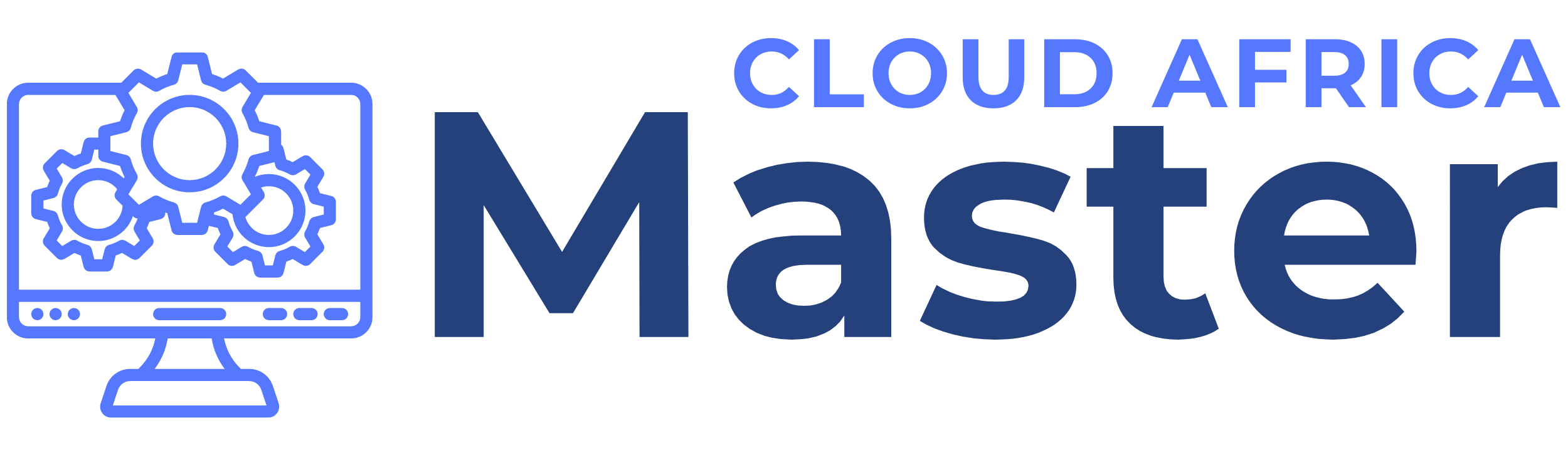Stock Transfers
The Stock Transfers module of the system allows users to manage the transfer of stock between different locations or warehouses. This module ensures accurate tracking and documentation of stock movements. Below is a detailed guide on how to perform various tasks within the Stock Transfers module.
1. List Stock Transfers
The List Stock Transfers feature allows users to view and manage all stock transfer transactions.
- View Stock Transfers List: See all stock transfer transactions with details such as transfer date, source location, destination location, and status.
- Search Stock Transfers: Use the search bar to find specific stock transfers by date, location, or other attributes.
- Filter Stock Transfers: Apply filters to narrow down the stock transfers list based on criteria such as date range, source location, destination location, status, etc.
- Sort Stock Transfers: Sort the stock transfers list by different criteria such as date, source location, destination location, or status.
2. Add Stock Transfer
The Add Stock Transfer feature allows users to record new stock transfer transactions.
- Select Source Location: Choose the location from which the stock is being transferred.
- Select Destination Location: Choose the location to which the stock is being transferred.
- Add Products: Specify the products being transferred, including quantities.
- Set Transfer Date: Define the date of the stock transfer.
- Add Notes: Include any additional notes or comments related to the stock transfer.
- Save Stock Transfer: Confirm and save the stock transfer transaction.
- Update Inventory: Adjust inventory levels at both the source and destination locations to reflect the transferred products.