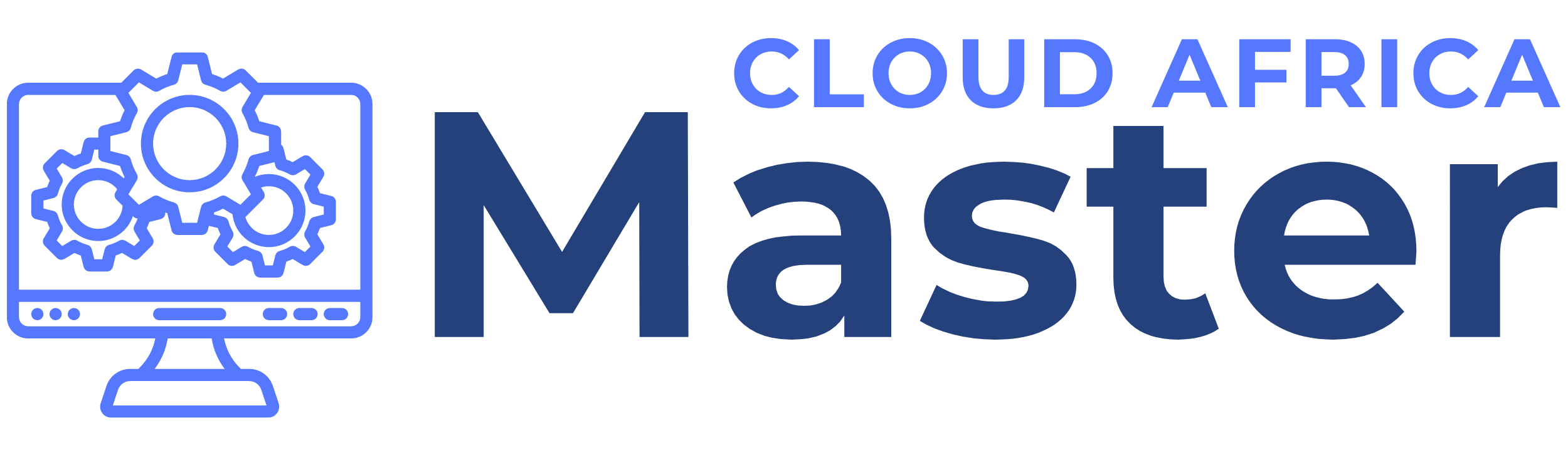Purchases
The Purchases module of the system allows users to manage all aspects of their purchasing activities. This includes listing purchases, adding new purchases, and managing purchase returns. Below is a detailed guide on how to perform various tasks within the Purchases module.
1. List Purchases
The List Purchases feature allows users to view and manage all purchase transactions.
- View Purchase List: See all purchase transactions with details such as purchase date, supplier, total amount, and status.
- Search Purchases: Use the search bar to find specific purchases by supplier, date, or other attributes.
- Filter Purchases: Apply filters to narrow down the purchase list based on criteria such as date range, supplier, status, etc.
- Sort Purchases: Sort the purchase list by different criteria such as date, supplier, or total amount.
2. Add Purchase
The Add Purchase feature allows users to record new purchase transactions.
- Enter Supplier Details: Select or enter the supplier’s information.
- Add Products: Choose the products being purchased and enter quantities and prices.
- Set Payment Terms: Define the payment terms for the purchase, including due dates and payment methods.
- Add Notes: Include any additional notes or comments related to the purchase.
- Save Purchase: Confirm and save the purchase transaction.
3. List Purchase Returns
The List Purchase Returns feature allows users to view and manage all returned purchases.
- View Return List: See all purchase return transactions with details such as return date, supplier, total amount, and status.
- Search Returns: Use the search bar to find specific returns by supplier, date, or other attributes.
- Filter Returns: Apply filters to narrow down the return list based on criteria such as date range, supplier, status, etc.
- Sort Returns: Sort the return list by different criteria such as date, supplier, or total amount.