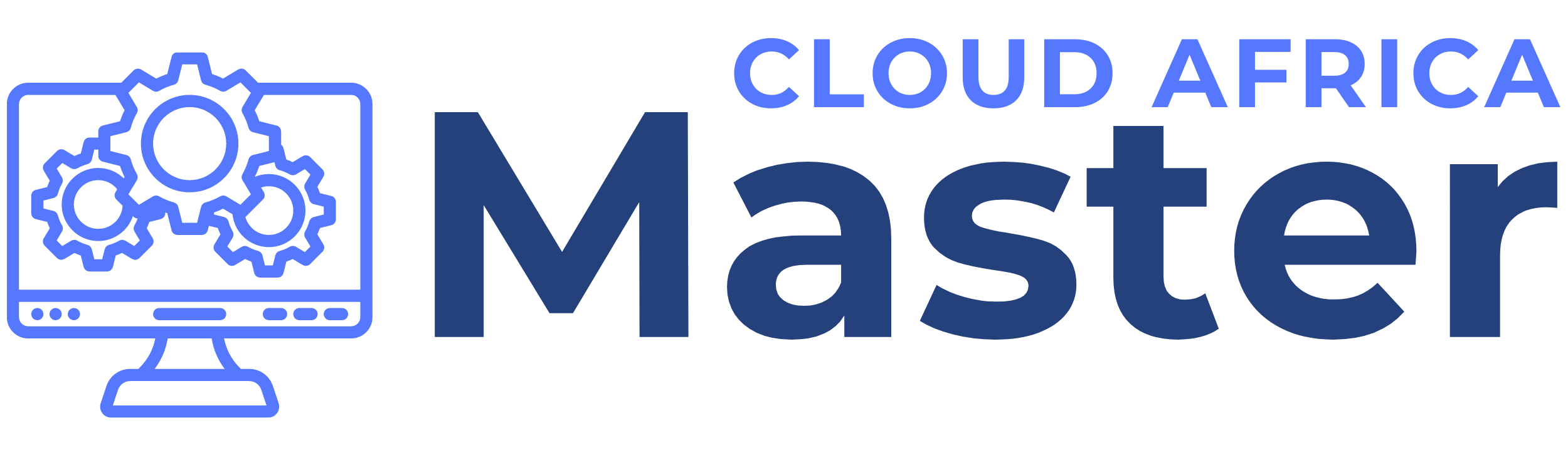Human Resource Management (HRM)
The HRM module of the system enables users to manage various HR activities, including payroll, leave, attendance, holidays, departments, designations, sales targets, and more. This module ensures efficient handling of employee-related processes, accurate tracking of HR activities, and comprehensive reporting. Below is a detailed guide on how to perform various tasks within the HRM module.
1. Dashboard
The Dashboard feature provides an overview of key HR metrics and activities.
- View Dashboard: See a summary of HR activities such as payroll status, leave requests, attendance records, and upcoming holidays.
- Customize Dashboard: Adjust the dashboard to display specific metrics and information relevant to your role.
- Access Quick Links: Use quick links to navigate to frequently used HR features.
2. Payroll
The Payroll feature allows users to manage employee salaries, deductions, and generate payroll reports.
- View Payroll List: See all payroll entries with details such as employee name, salary amount, and payroll period.
- Add Payroll Entry: Create new payroll entries by specifying employee details, salary, deductions, and payroll period.
- Edit Payroll Entry: Modify existing payroll information.
- Delete Payroll Entry: Remove payroll entries that are no longer relevant.
- Generate Payroll Reports: Create reports on payroll activities, such as total salaries, deductions, and net pay.
- Search Payroll: Use the search bar to find specific payroll entries by employee name or payroll period.
- Filter Payroll: Apply filters to narrow down the payroll list based on criteria such as date range or employee.
3. Leave Type
The Leave Type feature allows users to define different types of leave that employees can request.
- View Leave Types List: See all leave types with details such as type name and description.
- Add Leave Type: Create new leave types by specifying the type name and description.
- Edit Leave Type: Modify existing leave type information.
- Delete Leave Type: Remove leave types that are no longer needed.
- Search Leave Types: Use the search bar to find specific leave types by name or description.
- Filter Leave Types: Apply filters to narrow down the leave types list based on criteria such as name or description.
4. Leave
The Leave feature allows users to manage employee leave requests and approvals.
- View Leave Requests List: See all leave requests with details such as employee name, leave type, start and end dates, and status.
- Add Leave Request: Create new leave requests by specifying employee details, leave type, start and end dates, and reason.
- Edit Leave Request: Modify existing leave request information.
- Approve/Reject Leave Request: Approve or reject leave requests based on company policy.
- Search Leave Requests: Use the search bar to find specific leave requests by employee name or date range.
- Filter Leave Requests: Apply filters to narrow down the leave requests list based on criteria such as leave type, status, or date range.
5. Attendance
The Attendance feature allows users to track and manage employee attendance records.
- View Attendance List: See all attendance records with details such as employee name, date, check-in and check-out times, and status.
- Add Attendance Record: Create new attendance records by specifying employee details, date, and check-in and check-out times.
- Edit Attendance Record: Modify existing attendance information.
- Delete Attendance Record: Remove attendance records that are no longer relevant.
- Generate Attendance Reports: Create reports on attendance activities, such as total hours worked, absences, and late arrivals.
- Search Attendance: Use the search bar to find specific attendance records by employee name or date.
- Filter Attendance: Apply filters to narrow down the attendance list based on criteria such as date range or employee.
6. Holiday
The Holiday feature allows users to manage company holidays.
- View Holidays List: See all holidays with details such as holiday name, date, and description.
- Add Holiday: Create new holidays by specifying the holiday name, date, and description.
- Edit Holiday: Modify existing holiday information.
- Delete Holiday: Remove holidays that are no longer relevant.
- Search Holidays: Use the search bar to find specific holidays by name or date.
- Filter Holidays: Apply filters to narrow down the holidays list based on criteria such as date range or name.
7. Departments
The Departments feature allows users to manage different departments within the organization.
- View Departments List: See all departments with details such as department name and description.
- Add Department: Create new departments by specifying the department name and description.
- Edit Department: Modify existing department information.
- Delete Department: Remove departments that are no longer relevant.
- Search Departments: Use the search bar to find specific departments by name or description.
- Filter Departments: Apply filters to narrow down the departments list based on criteria such as name or description.
8. Designations
The Designations feature allows users to manage different job titles and roles within the organization.
- View Designations List: See all designations with details such as designation name and description.
- Add Designation: Create new designations by specifying the designation name and description.
- Edit Designation: Modify existing designation information.
- Delete Designation: Remove designations that are no longer relevant.
- Search Designations: Use the search bar to find specific designations by name or description.
- Filter Designations: Apply filters to narrow down the designations list based on criteria such as name or description.
9. Sales Targets
The Sales Targets feature allows users to set and track sales targets for employees or departments.
- View Sales Targets List: See all sales targets with details such as target name, assigned employee/department, target amount, and period.
- Add Sales Target: Create new sales targets by specifying the target name, assigned employee/department, target amount, and period.
- Edit Sales Target: Modify existing sales target information.
- Delete Sales Target: Remove sales targets that are no longer relevant.
- Search Sales Targets: Use the search bar to find specific sales targets by name or assigned employee/department.
- Filter Sales Targets: Apply filters to narrow down the sales targets list based on criteria such as period or assigned employee/department.
10. Settings
The Settings feature allows users to configure various HRM-related preferences and options.
- Configure Payroll Settings: Set preferences for payroll management, such as default salary structures, deductions, and payment methods.
- Manage Leave Settings: Define settings related to leave management, such as leave types, approval workflows, and notification settings.
- User Permissions: Define user roles and permissions for accessing and managing HRM features.
- System Settings: Adjust system settings related to HRM processes and workflows.