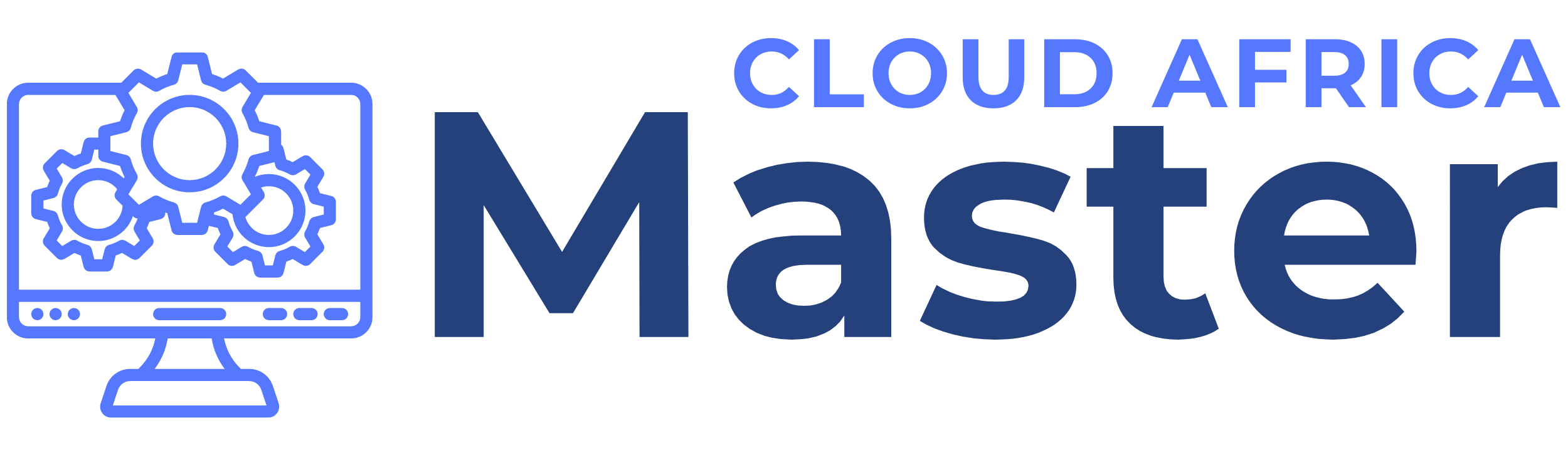Essentials
The Essentials module of the system includes fundamental tools that help users manage daily tasks, documents, communication, and information. This module is designed to streamline operations and ensure that critical activities and information are efficiently handled. Below is a detailed guide on how to use each feature within the Essentials module.
1. To Do List
The To Do List feature helps users manage tasks and activities by providing a simple interface to create, update, and track to-do items.
- View To Do List: Access all current tasks with their status (pending, in progress, completed).
- Add Task: Create a new task by specifying the task name, description, due date, and priority level.
- Edit Task: Modify the details of an existing task.
- Delete Task: Remove a task that is no longer needed.
- Mark as Completed: Change the status of a task to completed.
- Filter Tasks: Use filters to view tasks based on their status, priority, or due date.
2. Documents
The Documents feature allows users to store, manage, and share documents within the system, providing a centralized repository for important files.
- View Documents: Access all stored documents.
- Upload Document: Add a new document to the system by uploading it from your device.
- Edit Document Details: Modify the metadata of a document, such as its name, description, and tags.
- Delete Document: Remove a document from the system.
- Download Document: Save a copy of a document to your local device.
- Share Document: Share a document with other users within the system.
3. Memos
The Memos feature enables users to create and distribute memos to communicate important information to the team.
- View Memos: Access all memos that have been created and distributed.
- Create Memo: Write a new memo by specifying the title, content, and recipients.
- Edit Memo: Modify the content of an existing memo.
- Delete Memo: Remove a memo that is no longer relevant.
- Search Memos: Use the search bar to find specific memos by title or content.
- Filter Memos: Apply filters to view memos based on criteria such as date or author.
4. Reminders
The Reminders feature helps users set and manage reminders for important events, tasks, and deadlines.
- View Reminders: Access all current reminders.
- Add Reminder: Create a new reminder by specifying the reminder text, date, and time.
- Edit Reminder: Modify the details of an existing reminder.
- Delete Reminder: Remove a reminder that is no longer needed.
- Snooze Reminder: Temporarily delay a reminder for a specified period.
- Mark as Done: Mark a reminder as completed.
5. Messages
The Messages feature allows users to communicate with each other within the system, facilitating internal messaging and collaboration.
- View Messages: Access all received and sent messages.
- Send Message: Compose and send a new message to one or more users.
- Reply to Message: Respond to a received message.
- Delete Message: Remove a message from the inbox or sent items.
- Search Messages: Use the search bar to find specific messages by content or sender.
- Filter Messages: Apply filters to view messages based on criteria such as date or sender.
6. Knowledge Base
The Knowledge Base feature provides a repository of information and resources that users can access for guidance, support, and training.
- View Knowledge Base: Access all articles and resources available in the knowledge base.
- Add Article: Create a new knowledge base article by specifying the title, content, and tags.
- Edit Article: Modify the content of an existing knowledge base article.
- Delete Article: Remove an article that is no longer relevant.
- Search Knowledge Base: Use the search bar to find specific articles by title or content.
- Filter Articles: Apply filters to view articles based on criteria such as category or tags.
7. Settings
The Settings feature allows users to configure various aspects of the Essentials module to suit their preferences and requirements.
- View Settings: Access all configurable settings for the Essentials module.
- Update Settings: Modify settings such as notification preferences, display options, and default values.
- Reset Settings: Restore settings to their default values.
- Save Settings: Save changes made to the settings.
- Export Settings: Download a copy of the current settings configuration.
- Import Settings: Upload a settings configuration file to apply previously saved settings.