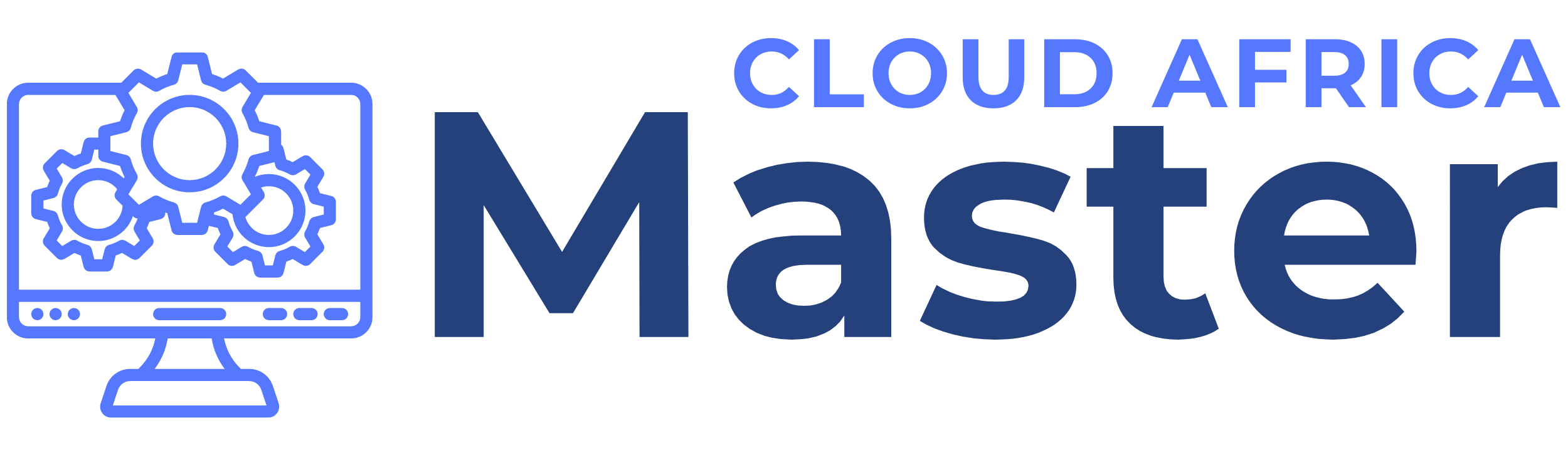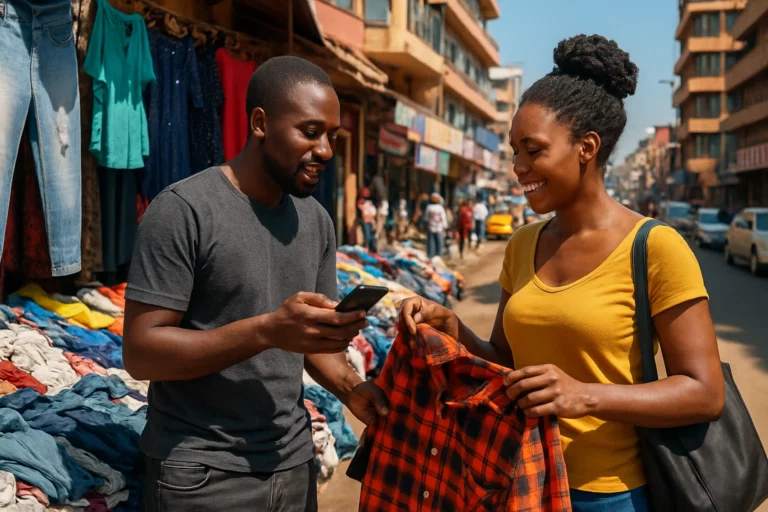Starting a new business or upgrading your current retail setup can be overwhelming, especially when it comes to choosing the right tools. The Shop Master app is designed to simplify business operations for African entrepreneurs by offering a mobile point-of-sale (POS) solution that’s powerful, flexible, and easy to use. Whether you’re running a clothing shop, grocery store, hardware business, or pharmacy, Shop Master helps you manage sales, inventory, reports, and more—all from your smartphone.
In this comprehensive guide, we’ll walk you through everything you need to know to get started with Shop Master.
Step 1: Download and Install the App
Shop Master is available for download on the Google Play Store. Simply search for “Shop Master POS”, click install, and you’re ready to begin. The app is lightweight, so it doesn’t take much space and works efficiently even on budget smartphones.
Scan QR Code below to install
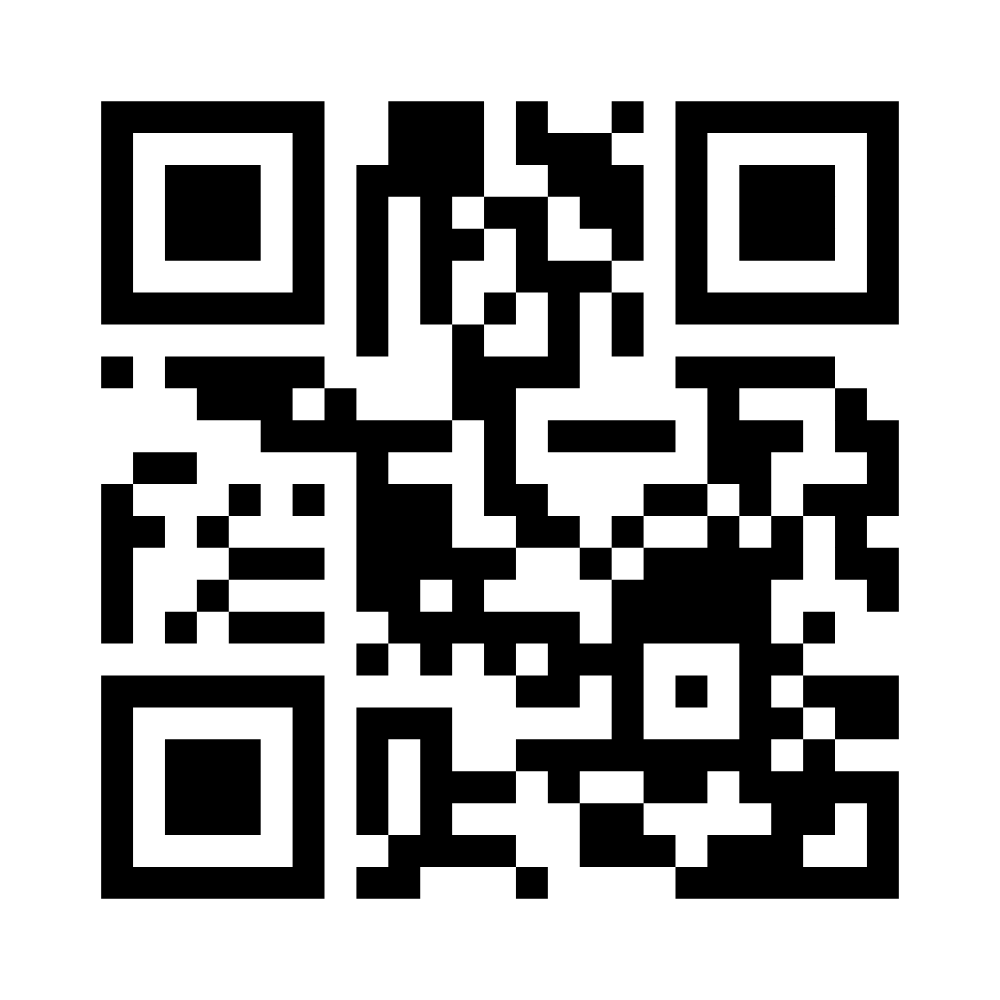
Step 2: Create Your Business Account
Once installed, open the app and follow the prompts to register and set up your business profile for free:
- Enter your business name (e.g., Grace’s Fashion Boutique)
- Select your business category (e.g., Grocery, Electronics, Pharmacy)
- Choose your currency (supports Ugandan Shillings and others)
- Add your business logo (optional, but great for branding receipts)
Your account is now ready! No complicated forms or long verification processes.
Step 3: Add Products and Stock
Before making any sales, you’ll need to load your inventory. Shop Master makes this easy:
- Tap “Products” > “Add Product”
- Enter the product name, price, and quantity
- Assign it to a category (e.g., Drinks, Electronics, Clothing)
- Add a product image (optional)
You can also add barcodes for quick scanning and set up stock alerts to notify you when an item is running low.
Step 4: Record Your First Sale
Now that your products are in the system, it’s time to make your first sale:
- Tap “Sales” > “New Sale”
- Select items the customer is buying
- Confirm the quantity and price
- Choose the payment method (cash, mobile money, etc.)
- Tap “Complete Sale”
You can instantly print a receipt using a Bluetooth printer or send it via WhatsApp, SMS, or email.
Step 5: Track Your Stock and Sales Reports
Shop Master automatically updates your stock levels with every sale, helping you avoid overstocking or running out unexpectedly. You can view:
- Daily, weekly, and monthly sales reports
- Top-selling products
- Profit margins
- Sales by staff (if you’ve added employees)
These insights help you make better business decisions and understand your customers’ preferences.
Step 6: Add Users and Assign Roles
If you have staff managing your business, you can create multiple user accounts with different roles:
- Cashiers can record sales only
- Supervisors can view stock and sales reports
- Managers have full access
This feature increases transparency, reduces theft, and helps you hold your team accountable.
Bonus: Customize Receipts and Notifications
Want your business name and logo on receipts? Want to notify customers about new products or sales? Shop Master lets you:
- Customize receipt headers and footers
- Add your contact details
- Send promotional messages to loyal customers
These small touches help build your brand and keep customers coming back.
Conclusion
Shop Master is more than just a POS app—it’s your business companion. Designed specifically for African SMEs, it provides everything you need to run a modern retail business efficiently. Whether you’re just starting or looking to scale, Shop Master is built to grow with you.
Ready to take control of your shop? Download Shop Master today and experience smarter selling, better tracking, and total peace of mind.
Need help? Our customer support team is always ready on WhatsApp, and you can watch step-by-step video tutorials on our YouTube channel.