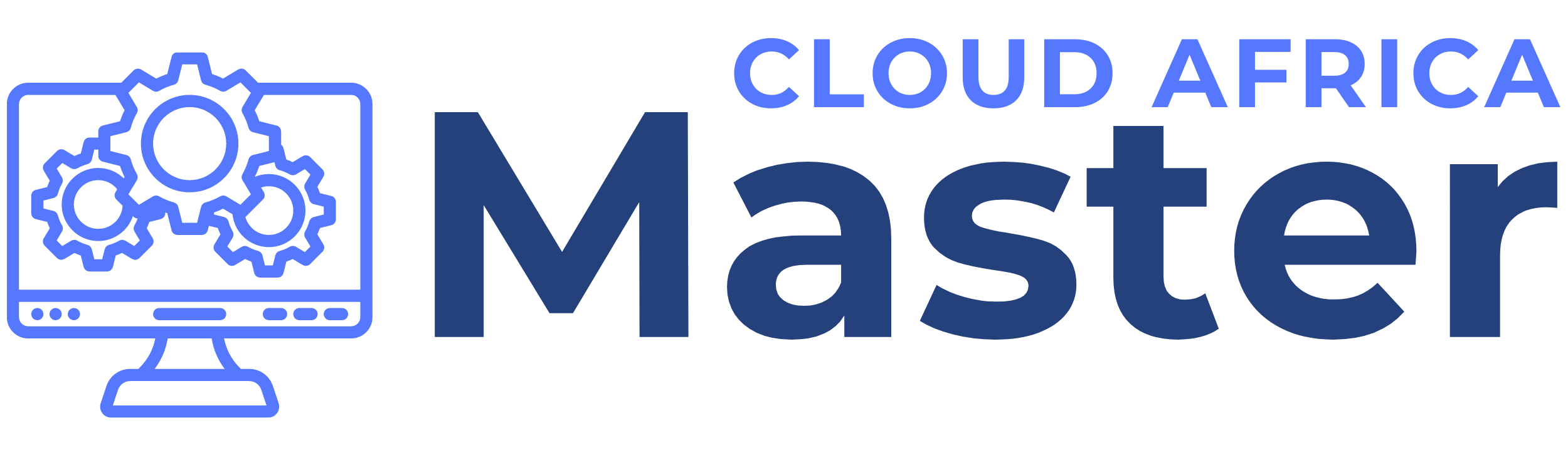Finance
The Finance Management module in Office Master is designed to help you manage all financial aspects of your projects and business operations. This module includes features for handling proposals, estimates, invoices, payments, credit notes, expenses, and bank accounts. Below are the features available in the Finance Management module and the actions you can take within each category.
1. Proposals
1.1 List Proposals
The List Proposals section displays a comprehensive list of all your proposals.
- View Proposal Details: Check details of all proposals, including proposal title, client name, date created, and status.
- Search and Filter: Use search and filter options to find specific proposals based on various criteria such as client name, proposal status, or date.
- Sort Proposals: Sort proposals by different parameters such as date created, client name, or proposal value.
- Export Proposals: Export the list of proposals to a CSV or Excel file for offline analysis or reporting.
1.2 Create Proposal
The Create Proposal feature allows you to create new proposals.
- Enter Proposal Details: Fill in details such as proposal title, client name, proposal date, and any other relevant information.
- Define Scope: Outline the scope and objectives of the proposal.
- Attach Documents: Upload relevant documents such as the proposal document, terms, and conditions.
- Save Proposal: Save the new proposal to the system, making it available for tracking and management.
2.Estimates
2.1 List Estimates
The List Estimates section provides a detailed list of all your estimates.
- View Estimate Details: Check details of all estimates, including estimate number, client name, date created, and status.
- Search and Filter: Use search and filter options to find specific estimates based on various criteria such as client name, estimate status, or date.
- Sort Estimates: Sort estimates by different parameters such as date created, client name, or estimate value.
- Export Estimates: Export the list of estimates to a CSV or Excel file for offline analysis or reporting.
2.2 Create Estimate
The Create Estimate feature allows you to generate new estimates.
- Enter Estimate Details: Fill in details such as estimate number, client name, estimate date, and any other relevant information.
- Define Services: List the services or products included in the estimate, along with their costs.
- Attach Documents: Upload relevant documents such as the estimate document, terms, and conditions.
- Save Estimate: Save the new estimate to the system, making it available for tracking and management.
3. Invoices
3.1 List Invoices
The List Invoices section provides a comprehensive list of all your invoices.
- View Invoice Details: Check details of all invoices, including invoice number, client name, date issued, due date, and status.
- Search and Filter: Use search and filter options to find specific invoices based on various criteria such as client name, invoice status, or date.
- Sort Invoices: Sort invoices by different parameters such as date issued, client name, or invoice amount.
- Export Invoices: Export the list of invoices to a CSV or Excel file for offline analysis or reporting.
3.2 Create Invoice
The Create Invoice feature allows you to generate new invoices.
- Enter Invoice Details: Fill in details such as invoice number, client name, invoice date, due date, and any other relevant information.
- Define Services: List the services or products included in the invoice, along with their costs.
- Attach Documents: Upload relevant documents such as the invoice document, terms, and conditions.
- Send Invoice: Send the invoice to the client directly from the system.
- Track Payment Status: Monitor the status of invoice payments.
4. Payments
4.1 List Payments
The List Payments section provides a detailed list of all your payments.
- View Payment Details: Check details of all payments, including payment date, client name, amount, and status.
- Search and Filter: Use search and filter options to find specific payments based on various criteria such as client name, payment status, or date.
- Sort Payments: Sort payments by different parameters such as date, client name, or payment amount.
- Export Payments: Export the list of payments to a CSV or Excel file for offline analysis or reporting.
4.2 Record Payment
The Record Payment feature allows you to enter new payment records.
- Enter Payment Details: Fill in details such as payment date, client name, amount, and any other relevant information.
- Attach Documents: Upload relevant documents such as payment receipts.
- Save Payment: Save the new payment record to the system, making it available for tracking and management.
5. Credit Notes
5.1 List Credit Notes
The List Credit Notes section provides a comprehensive list of all your credit notes.
- View Credit Note Details: Check details of all credit notes, including credit note number, client name, date issued, and status.
- Search and Filter: Use search and filter options to find specific credit notes based on various criteria such as client name, credit note status, or date.
- Sort Credit Notes: Sort credit notes by different parameters such as date issued, client name, or credit note amount.
- Export Credit Notes: Export the list of credit notes to a CSV or Excel file for offline analysis or reporting.
5.2 Create Credit Note
The Create Credit Note feature allows you to generate new credit notes.
- Enter Credit Note Details: Fill in details such as credit note number, client name, credit note date, and any other relevant information.
- Define Credit Reasons: List the reasons for issuing the credit note, along with their amounts.
- Attach Documents: Upload relevant documents such as the credit note document, terms, and conditions.
- Save Credit Note: Save the new credit note to the system, making it available for tracking and management.
6. Expenses
6.1 List Expenses
The List Expenses section provides a detailed list of all your expenses.
- View Expense Details: Check details of all expenses, including expense date, description, amount, and status.
- Search and Filter: Use search and filter options to find specific expenses based on various criteria such as date, expense type, or amount.
- Sort Expenses: Sort expenses by different parameters such as date, amount, or category.
- Export Expenses: Export the list of expenses to a CSV or Excel file for offline analysis or reporting.
6.2 Add Expense
The Add Expense feature allows you to create new expense entries.
- Enter Expense Details: Fill in details such as expense date, description, amount, and any other relevant information.
- Attach Receipts: Upload relevant documents such as expense receipts.
- Categorize Expense: Assign the expense to a specific category.
- Save Expense: Save the new expense entry to the system, making it available for tracking and management.
7. Bank Accounts
7.1 List Bank Accounts
The List Bank Accounts section provides a comprehensive list of all your bank accounts.
- View Bank Account Details: Check details of all bank accounts, including account number, bank name, account type, and balance.
- Search and Filter: Use search and filter options to find specific bank accounts based on various criteria such as bank name, account type, or balance.
- Sort Bank Accounts: Sort bank accounts by different parameters such as bank name, account type, or balance.
- Export Bank Accounts: Export the list of bank accounts to a CSV or Excel file for offline analysis or reporting.
7.2 Add Bank Account
The Add Bank Account feature allows you to add new bank accounts.
- Enter Bank Account Details: Fill in details such as account number, bank name, account type, and opening balance.
- Attach Documents: Upload relevant documents such as bank statements.
- Save Bank Account: Save the new bank account to the system, making it available for tracking and management.
Summary
The Finance Management module in Office Master provides a comprehensive suite of tools to manage all financial aspects of your projects and business operations. By leveraging these features, you can ensure efficient financial management, track payments, manage invoices and expenses, handle proposals and estimates, and maintain accurate records of your bank accounts. This module helps you maintain financial stability and ensure transparency in your financial processes.