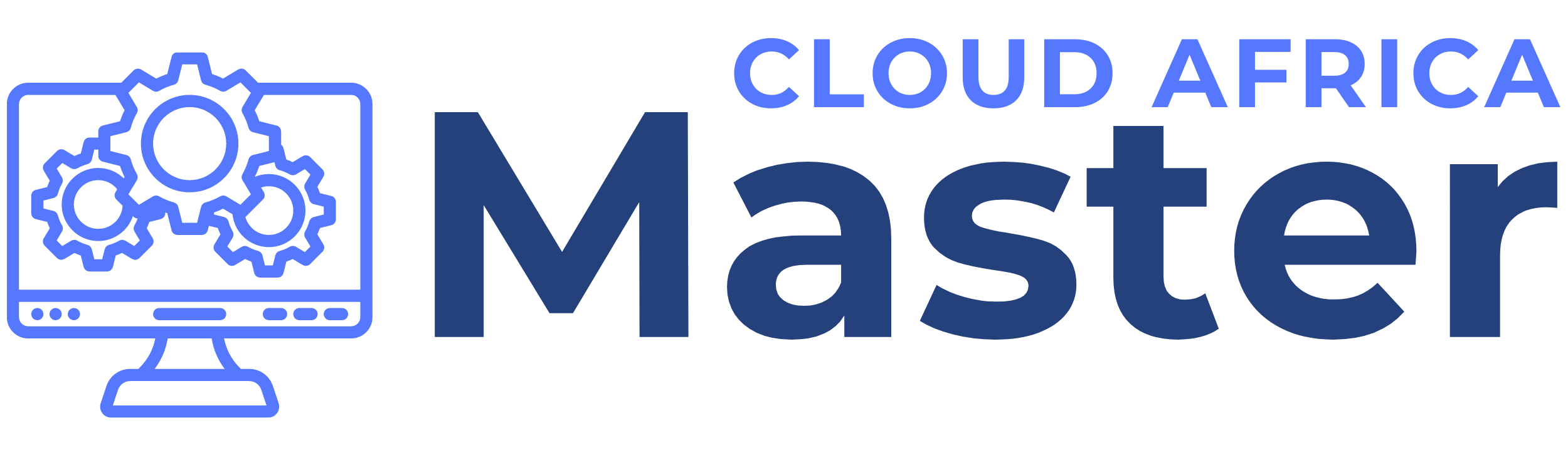Tickets
The Tickets Management module in Office Master is designed to help you efficiently manage customer support and internal tickets. This module includes features for listing tickets and creating new tickets. Below are the features available in the Tickets Management module and the actions you can take within each category.
1. List Tickets
The List Tickets section provides a comprehensive overview of all tickets, allowing you to manage and track support requests effectively.
- View Ticket Details: Access detailed information about each ticket, including ticket number, customer name, issue description, creation date, assigned agent, priority, and status.
- Search and Filter: Use search and filter options to quickly find specific tickets based on criteria such as ticket number, customer name, issue type, priority, or status.
- Sort Tickets: Sort the list of tickets by various parameters such as creation date, customer name, priority, or status.
- Export Tickets: Export the list of tickets to a CSV or Excel file for offline analysis or reporting.
- Update Ticket Status: Edit ticket details directly from the list, such as updating the ticket status (e.g., Open, In Progress, Resolved, Closed), priority level, or assigned agent.
- Add Comments: Add internal comments or public replies to tickets to communicate with the support team or the customer.
- Attach Files: Upload and attach relevant files or documents to tickets for better issue resolution.
- Delete Tickets: Remove tickets from the system that are no longer needed or were entered incorrectly.
- View Ticket History: Access the history of actions and updates made to each ticket, including status changes and comments.
2. Create Ticket
The Create Ticket feature allows you to generate new support or internal tickets.
- Enter Ticket Details: Fill in essential details for the new ticket, including customer name, contact information, issue description, and creation date.
- Set Priority: Define the priority level of the ticket (e.g., Low, Medium, High, Urgent).
- Assign Agent: Assign the ticket to a specific support agent or team for resolution.
- Set Status: Define the initial status of the ticket (e.g., Open, Pending, In Progress).
- Attach Files: Upload and attach relevant files or documents to provide additional context for the issue.
- Save Ticket: Save the new ticket to the system, making it available in your ticket list for tracking and management.
- Send Ticket Confirmation: Send a ticket confirmation email to the customer or internal user, acknowledging receipt of the ticket.
Summary
The Tickets Management module in Office Master provides essential tools to manage customer support and internal tickets efficiently. By leveraging these features, you can maintain accurate and up-to-date records of all tickets, ensure timely issue resolution, and streamline the process of creating new tickets. This module helps you keep your ticket management organized and accessible, facilitating better customer service and smoother operations.