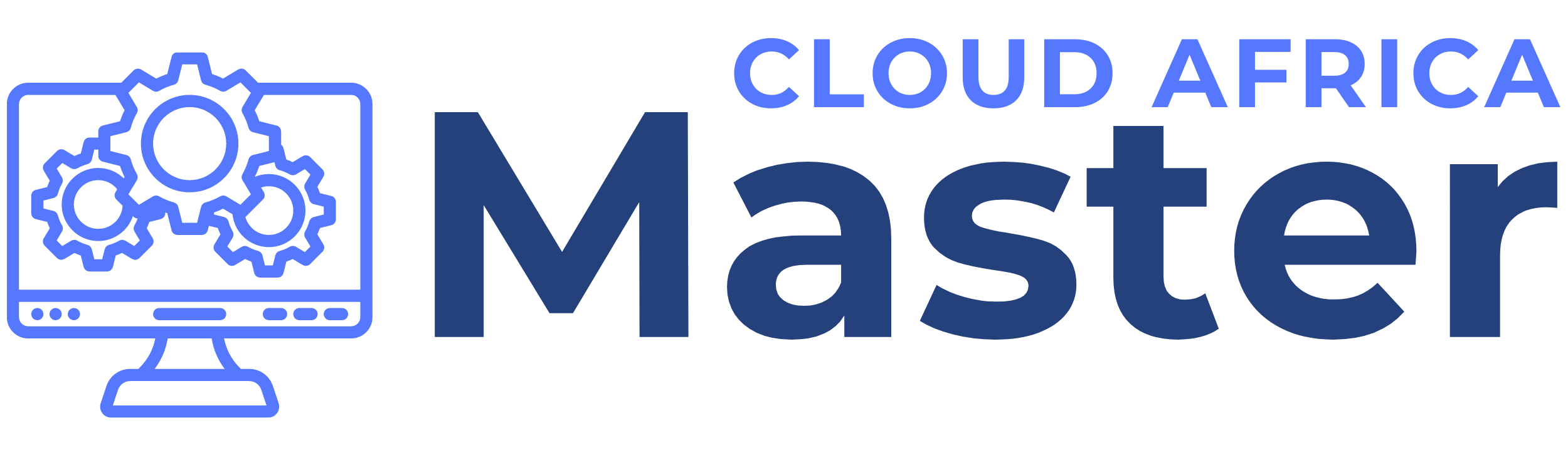Knowledgebase
The Knowledgebase Management module in Office Master is designed to help you efficiently manage and share knowledge within the organization. This module includes features for displaying the knowledgebase, adding new articles, and organizing content into categories. Below are the features available in the Knowledgebase Management module and the actions you can take within each category.
1. Show Knowledgebase
The Show Knowledgebase section provides a comprehensive overview of all articles available in the knowledgebase.
- View Articles: Access detailed information about each article, including title, content, author, creation date, and category.
- Search and Filter: Use search and filter options to quickly find specific articles based on criteria such as title, keywords, author, or category.
- Sort Articles: Sort the list of articles by various parameters such as creation date, title, or category.
- Read Articles: Click on an article to read its full content.
- Rate Articles: Rate articles based on their helpfulness to provide feedback to the author and other users.
- Comment on Articles: Leave comments or feedback on articles to facilitate discussion and improvement.
- Bookmark Articles: Bookmark important articles for quick access in the future.
- Export Articles: Export articles to a PDF or text file for offline reference.
2. Add New Article
The Add New Article feature allows you to create and publish new articles in the knowledgebase.
- Enter Article Details: Fill in essential details for the new article, including title, content, author, and creation date.
- Assign Categories: Assign the article to relevant categories to ensure proper organization and ease of search.
- Attach Files: Upload and attach relevant files or documents related to the article, such as images, PDFs, or other supporting materials.
- Set Visibility: Define the visibility of the article (e.g., public, internal, or restricted to specific user groups).
- Save Article: Save the new article to the knowledgebase, making it available for all specified users to access.
- Publish Article: Publish the article immediately or schedule it for future publication.
- Send Notifications: Send notifications to inform relevant users about the new article.
3. Categories
The Categories section allows you to organize the knowledgebase content into meaningful and accessible categories.
- View Categories: Access a list of all categories in the knowledgebase.
- Add Category: Create new categories to organize articles logically.
- Edit Categories: Edit category details such as name, description, and parent category.
- Delete Categories: Remove categories that are no longer needed or relevant.
- Manage Subcategories: Create and manage subcategories to further organize content within main categories.
- Assign Articles to Categories: Assign existing articles to appropriate categories to ensure they are easy to find.
- Reorder Categories: Change the order of categories and subcategories to improve navigation and usability.
Summary
The Knowledgebase Management module in Office Master provides essential tools to manage and share knowledge within the organization efficiently. By leveraging these features, you can maintain an organized and up-to-date repository of information, ensure proper categorization of content, and streamline the process of adding new articles. This module helps you keep your knowledgebase accessible and useful, facilitating better knowledge sharing and smoother operations.