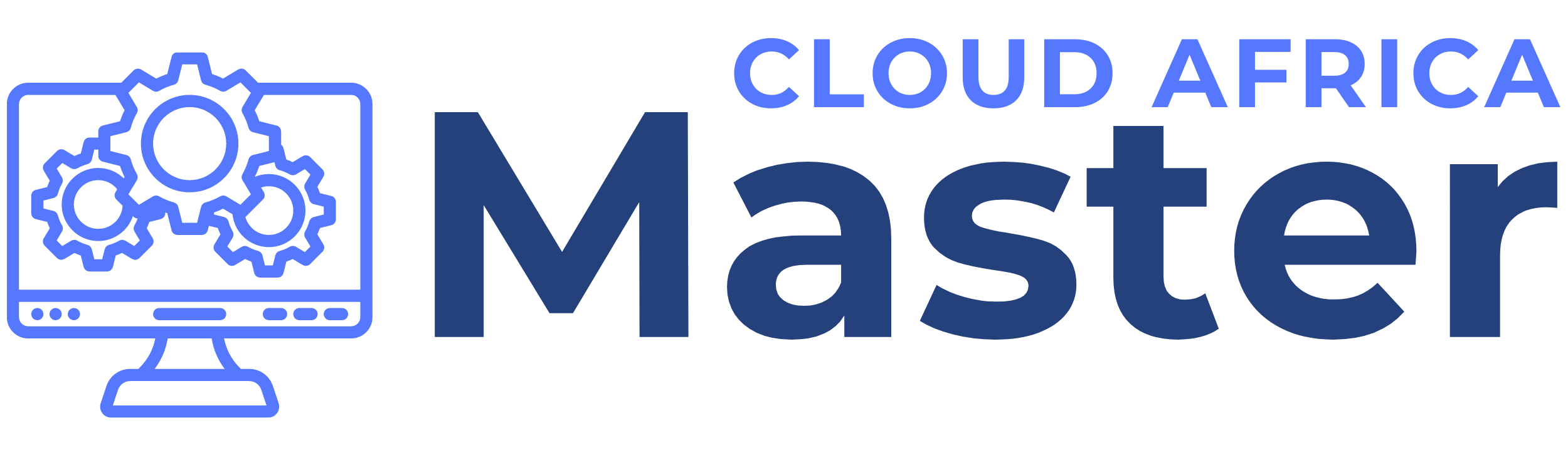Purchases
The Purchases Management module in Office Master is designed to help you efficiently manage procurement activities, including managing vendors, products, purchase orders, bills, vendor payments, vendor credits, inventory, and generating reports. Below are the features available in the Purchases Management module and the actions you can take within each category.
1. Vendors
The Vendors section allows you to manage all vendor-related activities.
- List Vendors: View a comprehensive list of all vendors, including their contact information, products supplied, and transaction history.
- Add Vendor: Register new vendors by entering their details, such as name, contact information, and products/services offered.
- Update Vendor Details: Edit vendor information to keep it up-to-date.
- Delete Vendor: Remove vendors that are no longer needed or were added incorrectly.
- View Vendor Transactions: Access the history of transactions with each vendor, including purchase orders, bills, and payments.
- Rate Vendors: Rate vendors based on their performance, delivery time, and product quality.
- Vendor Communication: Communicate with vendors directly through the system via email or messaging.
2. Products
The Products section allows you to manage the products you procure from vendors.
- List Products: View a list of all products procured from vendors, including their details, such as SKU, description, and cost price.
- Add Product: Enter new products into the system, specifying details such as SKU, description, unit price, and vendor.
- Update Product Details: Edit product information to reflect changes in cost, description, or vendor.
- Delete Product: Remove products that are no longer procured or were added incorrectly.
- Track Inventory Levels: Monitor the stock levels of products and receive alerts when stock is low.
3. Purchase Order
The Purchase Order section allows you to manage the creation and tracking of purchase orders.
- List Purchase Orders: View a comprehensive list of all purchase orders, including their status, vendor, and total amount.
- Create Purchase Order: Generate new purchase orders by selecting vendors, products, quantities, and prices.
- Update Purchase Order: Edit purchase orders to reflect changes in quantities, prices, or other details.
- Approve Purchase Order: Approve purchase orders for processing and send them to vendors.
- Track Purchase Orders: Monitor the status of purchase orders from creation to fulfillment.
- Receive Goods: Record the receipt of goods against purchase orders to update inventory levels.
- Cancel Purchase Order: Cancel purchase orders that are no longer needed or have errors.
4. Bills
The Bills section allows you to manage all bills received from vendors.
- List Bills: View a list of all bills, including their status, vendor, amount, and due date.
- Enter Bill: Record new bills received from vendors, specifying details such as vendor, amount, and due date.
- Update Bill: Edit bill details to reflect changes or corrections.
- Pay Bill: Process payments against recorded bills.
- Track Bill Payments: Monitor the status of bill payments and outstanding amounts.
- Attach Documents: Attach related documents to bills, such as receipts or invoices.
5. Vendor Payments
The Vendor Payments section allows you to manage payments made to vendors.
- List Vendor Payments: View a comprehensive list of all payments made to vendors, including date, amount, and payment method.
- Make Payment: Record payments to vendors, specifying details such as amount, payment method, and bill reference.
- Update Payment: Edit payment details to correct errors or changes.
- Track Payment Status: Monitor the status of payments to ensure they are processed and reconciled.
- View Payment History: Access the history of all payments made to each vendor.
6. Vendor Credits
The Vendor Credits section allows you to manage credits issued by vendors.
- List Vendor Credits: View a list of all vendor credits, including their amount, issue date, and vendor.
- Record Vendor Credit: Enter details of credits issued by vendors, specifying amount, issue date, and reason.
- Apply Vendor Credit: Apply vendor credits to outstanding bills to reduce payable amounts.
- Update Vendor Credit: Edit vendor credit details to reflect changes or corrections.
- Track Credit Usage: Monitor the usage of vendor credits against bills.
7. Inventory
The Inventory section allows you to manage the stock levels of products procured from vendors.
- View Inventory Levels: Access real-time information about the stock levels of all products.
- Update Inventory Levels: Manually adjust inventory levels to reflect stock counts or corrections.
- Track Stock Movements: Monitor the movement of stock in and out of inventory, including receipts, returns, and adjustments.
- Set Reorder Levels: Define minimum stock levels to trigger reorder alerts.
- Generate Inventory Reports: Create reports detailing inventory levels, stock movements, and reorder needs.
8. Reports
The Reports section allows you to generate various procurement-related reports for analysis and record-keeping.
- Generate Purchase Reports: Create reports detailing purchase activities for specific periods, including total purchase amounts, vendor performance, and product procurement.
- Generate Bill Reports: Create reports detailing bill activities, including total amounts, outstanding bills, and payment status.
- Generate Payment Reports: Create reports detailing payments made to vendors, including total amounts, payment methods, and dates.
- Generate Vendor Reports: Create reports detailing vendor performance, including transaction history, ratings, and credits.
- Export Reports: Export reports to PDF, CSV, or Excel files for offline analysis or sharing with relevant stakeholders.
- Schedule Reports: Schedule automated generation and distribution of procurement reports to relevant departments or individuals.
Summary
The Purchases Management module in Office Master provides essential tools to manage procurement activities efficiently. By leveraging these features, you can maintain accurate and up-to-date records of all vendor transactions, ensure proper tracking and management of products and inventory, and streamline the process of generating procurement reports. This module helps you keep your procurement management organized and accessible, facilitating better financial management and smoother operations.