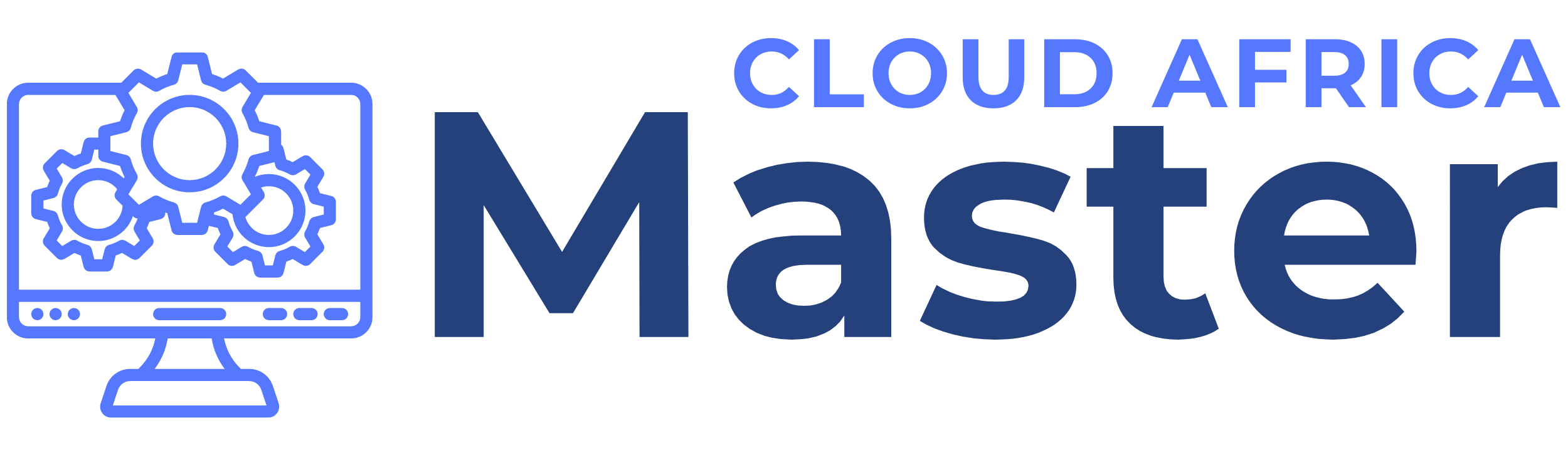Orders
The Orders Management module in Legal Master is designed to help you efficiently manage all aspects of customer orders. This module includes features for listing orders and adding new orders to the system. Below are the features available in the Orders Management module and the actions you can take within each category.
1. List Orders
The List Orders section provides a comprehensive overview of all orders placed by customers.
- View Order Details: Access detailed information about each order, including order number, customer name, order date, total amount, order status, and payment status.
- Search and Filter: Use search and filter options to quickly find specific orders based on criteria such as order number, customer name, order date, or order status.
- Sort Orders: Sort the list of orders by various parameters such as order date, customer name, total amount, or order status.
- Export Orders: Export the list of orders to a CSV or Excel file for offline analysis or reporting.
- Update Orders: Edit order details directly from the list, such as updating the order status, payment status, or shipping details.
- Delete Orders: Remove orders from the system that are no longer needed or were entered incorrectly.
- View Order History: Access the history of actions and updates made to each order.
2. Add Order
The Add Order feature allows you to create new customer orders.
- Enter Order Details: Fill in essential details for the new order, including customer name, contact information, and order date.
- Add Products: Select and add products to the order, specifying quantities, unit prices, and any applicable discounts or taxes.
- Calculate Total: Automatically calculate the total order amount, including any discounts, taxes, and shipping charges.
- Set Order Status: Define the initial status of the order (e.g., Pending, Confirmed, Shipped, Delivered).
- Set Payment Status: Specify the payment status of the order (e.g., Paid, Unpaid, Partially Paid).
- Add Shipping Details: Enter shipping information, including shipping address, shipping method, and estimated delivery date.
- Attach Documents: Upload relevant documents such as order confirmation, invoice, or shipping labels.
- Save Order: Save the new order to the system, making it available in your order list for tracking and management.
- Send Order Confirmation: Send an order confirmation email to the customer directly from the system.
Summary
The Orders Management module in Legal Master provides essential tools to manage customer orders efficiently. By leveraging these features, you can maintain accurate and up-to-date records of all orders, ensure proper order processing, and streamline the process of adding new orders to the system. This module helps you keep your order management organized and accessible, facilitating better customer service and smoother operations.