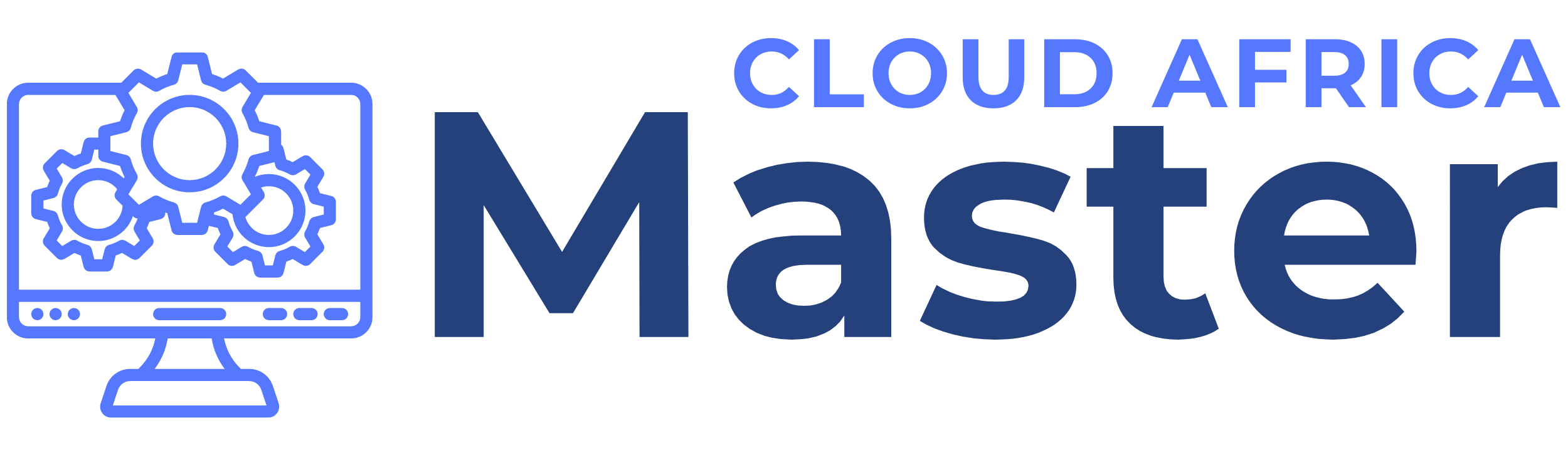Assets
The Assets Management module in Legal Master is designed to help you efficiently track and manage your organization’s assets. This module includes features for listing assets and adding new assets. Below are the features available in the Assets Management module and the actions you can take within each category.
1. List Assets
The List Assets section provides a comprehensive overview of all assets within the organization.
- View Asset Details: Access detailed information about each asset, including asset name, type, description, serial number, purchase date, warranty expiration, and current status.
- Search and Filter: Use search and filter options to quickly find specific assets based on criteria such as asset name, type, serial number, or status.
- Sort Assets: Sort the list of assets by various parameters such as name, purchase date, warranty expiration, or status.
- Export Assets: Export the list of assets to a CSV or Excel file for offline analysis or record-keeping.
- Update Asset Details: Edit asset details directly from the list, such as updating the asset name, type, description, status, or assigning it to a user or department.
- Delete Assets: Remove assets from the system that are no longer needed or were entered incorrectly.
- Assign Assets: Assign assets to specific users or departments to track responsibility and usage.
- View Asset History: Access the history of actions and updates made to each asset, including status changes, maintenance records, and transfers.
2. Add New Asset
The Add New Asset feature allows you to create and register new assets in the system.
- Enter Asset Details: Fill in essential details for the new asset, including asset name, type, description, serial number, purchase date, and warranty expiration.
- Upload Documentation: Attach relevant documentation for the asset, such as purchase receipts, warranty certificates, or user manuals.
- Assign to User/Department: Specify the user or department responsible for the asset.
- Set Status: Define the current status of the asset (e.g., In Use, In Storage, Under Maintenance, Retired).
- Add Maintenance Schedule: Set up a maintenance schedule for the asset, including regular check-ups and servicing dates.
- Save Asset: Save the new asset to the system, making it available in your asset list for tracking and management.
- Send Notifications: Send notifications to relevant users or departments about the new asset registration.
Summary
The Assets Management module in Legal Master provides essential tools to manage your organization’s assets efficiently. By leveraging these features, you can maintain accurate and up-to-date records of all assets, ensure proper tracking and responsibility, and streamline the process of adding new assets. This module helps you keep your asset management organized and accessible, facilitating better asset utilization and smoother operations.