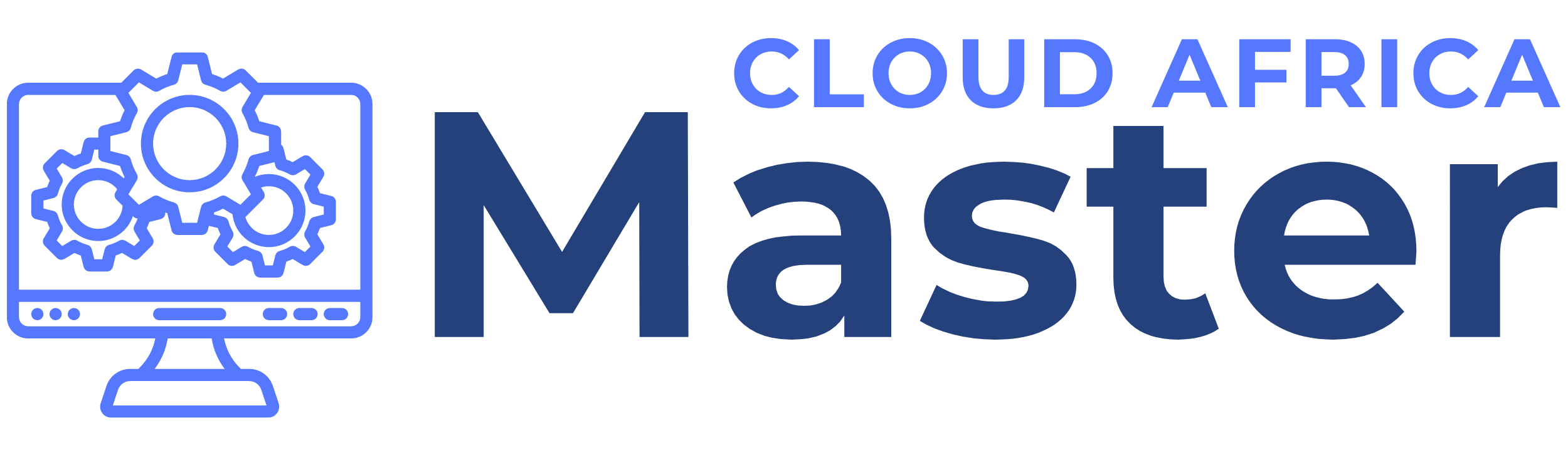Asset Management
The Asset Management module of the system allows users to track, allocate, maintain, and categorize assets within the organization. This module ensures efficient handling of assets, accurate tracking of asset status, and comprehensive reporting. Below is a detailed guide on how to perform various tasks within the Asset Management module.
1. Assets
The Assets feature allows users to manage the organization’s assets, including adding, viewing, and updating asset information.
- View Assets List: See all assets with details such as asset name, category, status, location, and assigned user.
- Add Asset: Create new assets by specifying details such as asset name, category, purchase date, cost, location, and assigned user.
- Edit Asset: Modify existing asset information.
- Delete Asset: Remove assets that are no longer in use or relevant.
- Search Assets: Use the search bar to find specific assets by name, category, or location.
- Filter Assets: Apply filters to narrow down the assets list based on criteria such as category, status, or location.
2. Asset Allocated
The Asset Allocated feature allows users to manage the allocation of assets to employees or departments.
- View Allocated Assets List: See all allocated assets with details such as asset name, assigned user/department, allocation date, and status.
- Allocate Asset: Assign assets to users or departments by specifying the asset name, assigned user/department, and allocation date.
- Edit Allocation: Modify existing asset allocation information.
- Revoke Allocation: Remove asset allocation when the asset is no longer needed by the user/department.
- Search Allocated Assets: Use the search bar to find specific allocated assets by asset name or assigned user/department.
- Filter Allocated Assets: Apply filters to narrow down the allocated assets list based on criteria such as allocation date or assigned user/department.
3. Asset Revoked
The Asset Revoked feature allows users to manage the revocation of assets that have been previously allocated.
- View Revoked Assets List: See all revoked assets with details such as asset name, previous assigned user/department, revocation date, and status.
- Revoke Asset: Mark assets as revoked by specifying the asset name, previous assigned user/department, and revocation date.
- Edit Revocation: Modify existing asset revocation information.
- Search Revoked Assets: Use the search bar to find specific revoked assets by asset name or previous assigned user/department.
- Filter Revoked Assets: Apply filters to narrow down the revoked assets list based on criteria such as revocation date or previous assigned user/department.
4. Asset Maintenance
The Asset Maintenance feature allows users to manage the maintenance activities for assets.
- View Maintenance List: See all maintenance activities with details such as asset name, maintenance date, type of maintenance, and status.
- Schedule Maintenance: Plan maintenance activities for assets by specifying the asset name, maintenance date, type of maintenance, and assigned maintenance personnel.
- Edit Maintenance: Modify existing maintenance information.
- Complete Maintenance: Mark maintenance activities as completed when they are done.
- Search Maintenance: Use the search bar to find specific maintenance activities by asset name or maintenance date.
- Filter Maintenance: Apply filters to narrow down the maintenance list based on criteria such as maintenance date or type.
5. Asset Categories
The Asset Categories feature allows users to manage different categories of assets for better organization and tracking.
- View Categories List: See all asset categories with details such as category name and description.
- Add Category: Create new asset categories by specifying the category name and description.
- Edit Category: Modify existing category information.
- Delete Category: Remove categories that are no longer needed.
- Search Categories: Use the search bar to find specific categories by name or description.
- Filter Categories: Apply filters to narrow down the categories list based on criteria such as name or description.
6. Settings
The Settings feature allows users to configure various asset management-related preferences and options.
- Configure Asset Settings: Set preferences for asset management, such as default asset categories, allocation rules, and maintenance schedules.
- Manage User Permissions: Define user roles and permissions for accessing and managing asset management features.
- System Settings: Adjust system settings related to asset management processes and workflows.