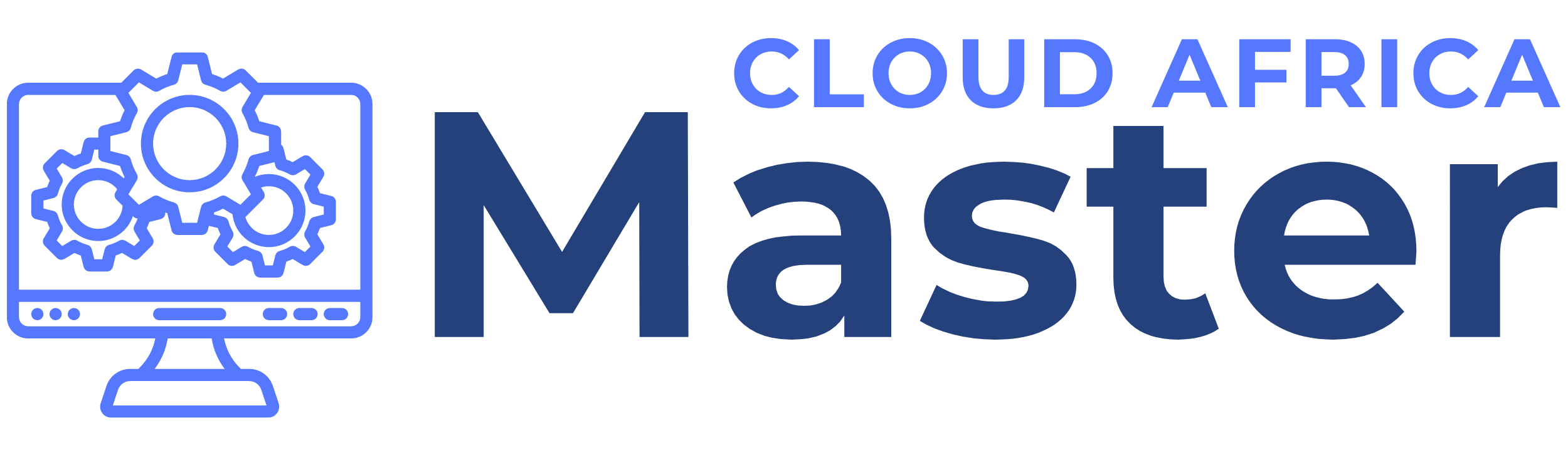Customer Relationship Management (CRM)
The CRM module of the system enables users to manage customer interactions, track leads, organize follow-ups, run campaigns, handle proposals, and generate reports. This module ensures efficient handling of customer relationships, accurate tracking of sales activities, and comprehensive reporting. Below is a detailed guide on how to perform various tasks within the CRM module.
1. Leads
The Leads feature allows users to manage potential customers and track their progress through the sales pipeline.
- View Leads List: See all leads with details such as lead name, contact information, status, and source.
- Add Lead: Create new leads by specifying details such as name, contact information, source, and initial status.
- Edit Lead: Modify existing lead information.
- Delete Lead: Remove leads that are no longer relevant.
- Search Leads: Use the search bar to find specific leads by name, contact information, or other attributes.
- Filter Leads: Apply filters to narrow down the leads list based on criteria such as status, source, or date range.
2. Follow Ups
The Follow Ups feature allows users to manage follow-up activities with leads and customers to ensure timely and effective communication.
- View Follow Ups List: See all follow-ups with details such as follow-up date, lead/customer name, assigned user, and status.
- Add Follow Up: Schedule new follow-ups by specifying the lead/customer, follow-up date, assigned user, and notes.
- Edit Follow Up: Modify existing follow-up information.
- Delete Follow Up: Remove follow-ups that are no longer needed.
- Search Follow Ups: Use the search bar to find specific follow-ups by lead/customer name, date, or other attributes.
- Filter Follow Ups: Apply filters to narrow down the follow-ups list based on criteria such as date range, status, or assigned user.
3. Campaigns
The Campaigns feature allows users to manage marketing and sales campaigns to attract and engage potential customers.
- View Campaigns List: See all campaigns with details such as campaign name, type, start and end dates, and status.
- Add Campaign: Create new campaigns by specifying the campaign name, type, target audience, and duration.
- Edit Campaign: Modify existing campaign information.
- Delete Campaign: Remove campaigns that are no longer active.
- Search Campaigns: Use the search bar to find specific campaigns by name or type.
- Filter Campaigns: Apply filters to narrow down the campaigns list based on criteria such as type, status, or date range.
4. Contacts Login
The Contacts Login feature allows customers to log in to a portal to view and manage their interactions with the company.
- Enable Contacts Login: Configure settings to enable the contacts login portal.
- Manage Contact Access: Grant or revoke access to the portal for specific contacts.
- View Login Activity: Monitor login activity to track which contacts are using the portal and their actions.
5. Reports
The Reports feature provides detailed reports on CRM activities to help users analyze performance and identify areas for improvement.
- Generate Reports: Create various CRM reports such as lead conversion rates, follow-up effectiveness, and campaign performance.
- Customize Reports: Adjust report parameters such as date range, lead status, and campaign type.
- View Reports: See generated reports with detailed CRM information.
- Export Reports: Download reports in different formats such as PDF, Excel, etc.
- Schedule Reports: Set up automatic generation and distribution of reports.
6. Proposal Template
The Proposal Template feature allows users to create and manage templates for proposals sent to leads and customers.
- View Templates List: See all proposal templates with details such as template name, description, and last modified date.
- Add Template: Create new proposal templates by specifying the template name, description, and content.
- Edit Template: Modify existing proposal templates.
- Delete Template: Remove templates that are no longer needed.
- Search Templates: Use the search bar to find specific templates by name or description.
- Filter Templates: Apply filters to narrow down the templates list based on criteria such as name or date modified.
7. Proposals
The Proposals feature allows users to create and manage proposals sent to leads and customers.
- View Proposals List: See all proposals with details such as proposal number, lead/customer name, amount, and status.
- Add Proposal: Create new proposals by selecting a proposal template and specifying details such as lead/customer, amount, and terms.
- Edit Proposal: Modify existing proposal information.
- Delete Proposal: Remove proposals that are no longer relevant.
- Search Proposals: Use the search bar to find specific proposals by number, lead/customer name, or amount.
- Filter Proposals: Apply filters to narrow down the proposals list based on criteria such as status, date range, or lead/customer.
8. Sources
The Sources feature allows users to manage the sources from which leads and customers are acquired.
- View Sources List: See all sources with details such as source name and description.
- Add Source: Create new sources by specifying the source name and description.
- Edit Source: Modify existing source information.
- Delete Source: Remove sources that are no longer used.
- Search Sources: Use the search bar to find specific sources by name or description.
- Filter Sources: Apply filters to narrow down the sources list based on criteria such as name or description.
9. Life Stage
The Life Stage feature allows users to categorize leads and customers based on their stage in the sales funnel.
- View Life Stages List: See all life stages with details such as stage name and description.
- Add Life Stage: Create new life stages by specifying the stage name and description.
- Edit Life Stage: Modify existing life stage information.
- Delete Life Stage: Remove life stages that are no longer relevant.
- Search Life Stages: Use the search bar to find specific life stages by name or description.
- Filter Life Stages: Apply filters to narrow down the life stages list based on criteria such as name or description.
10. Follow Up Category
The Follow Up Category feature allows users to categorize follow-up activities for better organization and tracking.
- View Follow Up Categories List: See all follow-up categories with details such as category name and description.
- Add Follow Up Category: Create new follow-up categories by specifying the category name and description.
- Edit Follow Up Category: Modify existing follow-up category information.
- Delete Follow Up Category: Remove follow-up categories that are no longer needed.
- Search Follow Up Categories: Use the search bar to find specific follow-up categories by name or description.
- Filter Follow Up Categories: Apply filters to narrow down the follow-up categories list based on criteria such as name or description.
11. Settings
The Settings feature allows users to configure various CRM-related preferences and options.
- Configure Lead Settings: Set preferences for lead management, such as default lead status, assignment rules, and notification settings.
- Manage Follow Up Settings: Define settings related to follow-ups, such as default follow-up intervals, reminder notifications, and categories.
- User Permissions: Define user roles and permissions for accessing and managing CRM features.
- System Settings: Adjust system settings related to CRM processes and workflows.