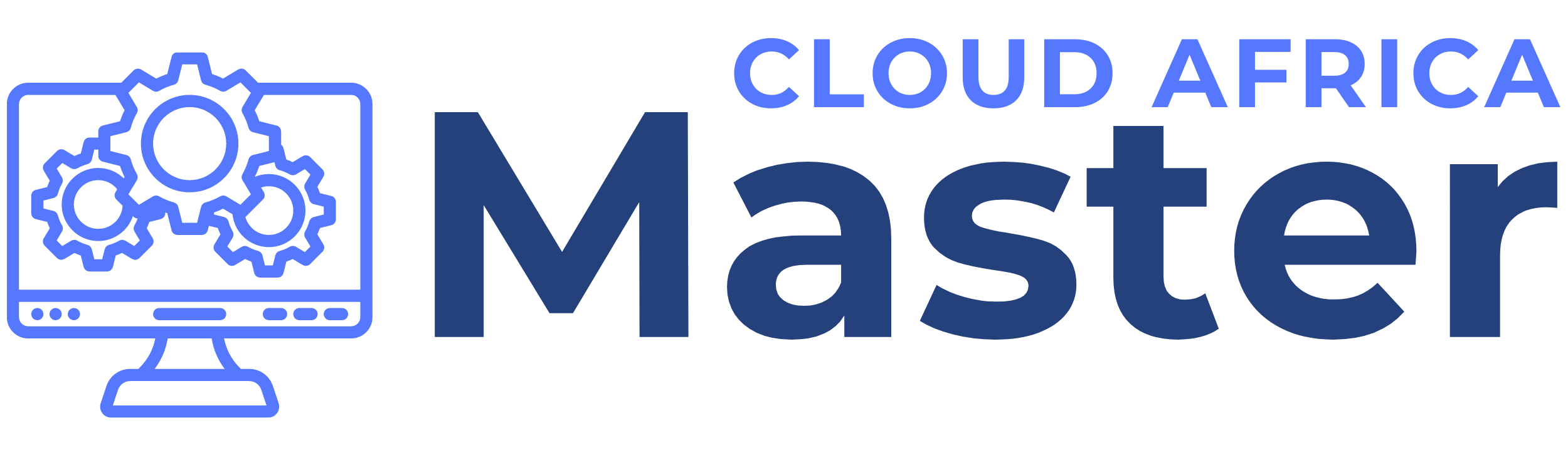Settings
The Settings module of the system allows administrators to configure various aspects of the system to match their business requirements. This module includes comprehensive settings for business details, taxation, contact information, POS configuration, purchases, payments, system preferences, and more. Below is a detailed guide on how to manage each feature within the Settings module.
1. Business Settings
Business Details
Configure basic details about your business such as name, address, and logo.
- View Business Details: Access the current business details.
- Edit Business Details: Update the name, address, contact information, and logo of the business.
- Save Changes: Apply and save the updated details.
Tax
Manage tax-related settings including tax rates and tax groups.
- Configure Tax Rates: Set up various tax rates applicable to your sales and purchases.
- Create Tax Groups: Group multiple tax rates for complex taxation requirements.
- Edit/Delete Tax Rates/Groups: Modify or remove existing tax rates and groups.
Contact
Configure contact information that will be displayed on invoices and receipts.
- View Contact Information: Access current contact details.
- Edit Contact Information: Update phone number, email, and address information.
- Save Changes: Apply and save the updated contact details.
POS
Configure settings related to the Point of Sale (POS) system.
- Configure POS Settings: Set up default payment methods, receipt formats, and other POS-related preferences.
- Edit POS Settings: Modify existing settings to improve the POS system’s functionality.
- Save Changes: Apply and save the updated POS settings.
Purchases
Manage settings related to the purchase process.
- Configure Purchase Settings: Set up default purchase order templates, preferred suppliers, and other purchase-related preferences.
- Edit Purchase Settings: Modify existing settings to streamline the purchasing process.
- Save Changes: Apply and save the updated purchase settings.
Payment
Configure payment settings including payment methods and terms.
- Configure Payment Methods: Set up accepted payment methods such as cash, credit card, and bank transfer.
- Edit Payment Terms: Define terms for payment such as due dates and discounts for early payment.
- Save Changes: Apply and save the updated payment settings.
System
Manage overall system settings such as time zone, language, and currency.
- Configure System Settings: Set up time zone, language preferences, and default currency.
- Edit System Settings: Modify existing system settings to align with your business requirements.
- Save Changes: Apply and save the updated system settings.
Prefixes
Set up prefixes for various documents like invoices, purchase orders, and quotations.
- Configure Prefixes: Define prefixes for different document types to maintain consistent numbering.
- Edit Prefixes: Modify existing prefixes to match new numbering schemes.
- Save Changes: Apply and save the updated prefixes.
SMS Settings
Configure SMS settings for sending notifications and alerts to customers and suppliers.
- Set Up SMS Gateway: Configure the SMS gateway for sending messages.
- Edit SMS Templates: Create and edit templates for different types of notifications.
- Save Changes: Apply and save the updated SMS settings.
Reward Point Settings
Manage settings related to customer loyalty and reward points.
- Configure Reward Points: Set up rules for earning and redeeming reward points.
- Edit Reward Point Settings: Modify existing reward point settings to enhance customer loyalty programs.
- Save Changes: Apply and save the updated reward point settings.
Modules
Enable or disable various system modules as per your business needs.
- Enable/Disable Modules: Turn on or off specific modules such as CRM, HRM, or Manufacturing.
- Configure Module Settings: Customize settings for each enabled module.
- Save Changes: Apply and save the updated module configurations.
Custom Labels
Define custom labels for various fields and documents.
- Create Custom Labels: Define labels for different fields to match your business terminology.
- Edit Custom Labels: Modify existing labels for clarity or relevance.
- Save Changes: Apply and save the updated custom labels.
2. Branch Locations
List Branches
View a list of all branch locations of your business.
- View Branches: Access details of all branch locations.
- Edit Branch Details: Update information for existing branches.
- Delete Branch: Remove a branch that is no longer operational.
Add Branch
Add new branch locations to your business.
- Add Branch: Enter details for the new branch such as name, address, and contact information.
- Save Branch: Apply and save the new branch information.
3. Invoice Settings
List Invoice Schemes
View and manage different invoice schemes used in the system.
- View Invoice Schemes: Access details of all invoice schemes.
- Edit Invoice Scheme: Modify settings for existing invoice schemes.
- Delete Invoice Scheme: Remove an invoice scheme that is no longer needed.
Add Invoice Scheme
Create new invoice schemes with specific templates and numbering.
- Add Invoice Scheme: Define the template and numbering scheme for new invoices.
- Save Scheme: Apply and save the new invoice scheme.
4. Barcode Settings
List Setting
View and manage barcode settings.
- View Barcode Settings: Access details of all barcode settings.
- Edit Barcode Settings: Modify existing barcode settings.
- Delete Barcode Settings: Remove barcode settings that are no longer needed.
Add New Setting
Create new barcode settings.
- Add Barcode Setting: Define parameters for the new barcode setting.
- Save Setting: Apply and save the new barcode setting.
5. Receipt Printers
List Printers
View and manage receipt printers connected to the system.
- View Printers: Access details of all connected receipt printers.
- Edit Printer Details: Modify settings for existing printers.
- Delete Printer: Remove a printer that is no longer in use.
Add Printer
Add new receipt printers to the system.
- Add Printer: Enter details for the new receipt printer such as name, model, and connection type.
- Save Printer: Apply and save the new printer information.
6. Tax Rates
List Tax Rates
View and manage tax rates used in the system.
- View Tax Rates: Access details of all tax rates.
- Edit Tax Rate: Modify existing tax rates.
- Delete Tax Rate: Remove a tax rate that is no longer applicable.
Add Tax Rate
Create new tax rates.
- Add Tax Rate: Define the percentage and description for the new tax rate.
- Save Tax Rate: Apply and save the new tax rate.
List Tax Groups
View and manage tax groups used in the system.
- View Tax Groups: Access details of all tax groups.
- Edit Tax Group: Modify settings for existing tax groups.
- Delete Tax Group: Remove a tax group that is no longer needed.
Add Tax Group
Create new tax groups.
- Add Tax Group: Define the composition of the new tax group by including multiple tax rates.
- Save Tax Group: Apply and save the new tax group.