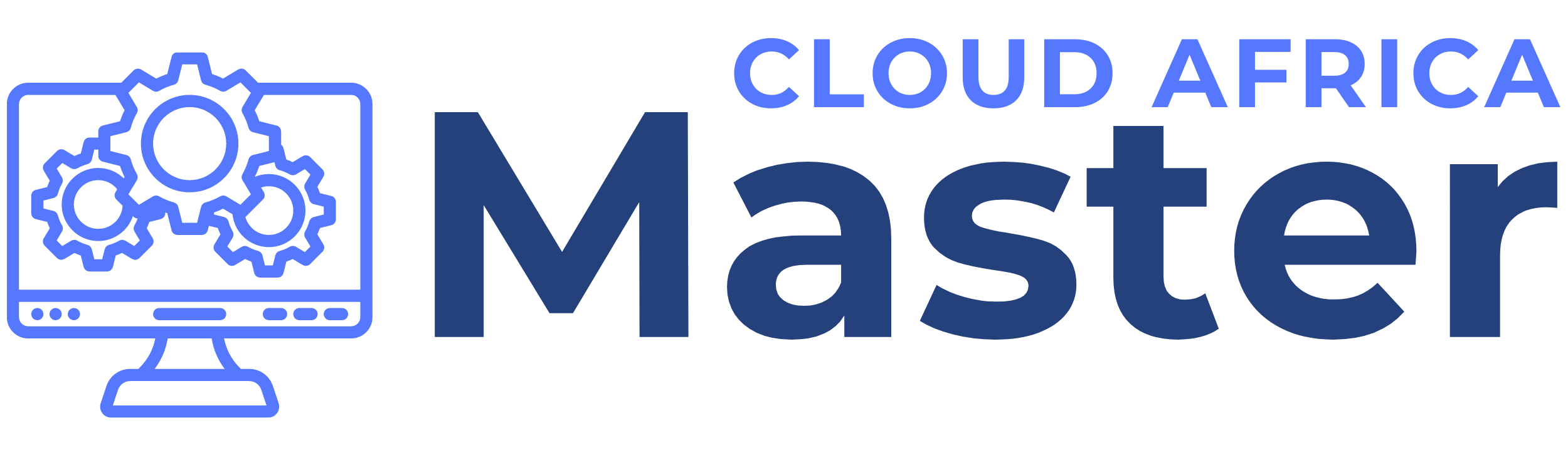Hotel Management
The Hotel Management module of the system enables users to manage all aspects of hotel operations, including room management, pricing, bookings, calendar, extras, unavailables, coupons, reports, amenities, and settings. This module ensures efficient handling of hotel activities, accurate tracking of bookings, and comprehensive reporting. Below is a detailed guide on how to perform various tasks within the Hotel Management module.
1. Rooms
The Rooms feature allows users to manage all hotel rooms, including details such as room types, availability, and status.
- View Rooms List: See all rooms with details such as room number, type, status, and availability.
- Add Room: Create new rooms by specifying details such as room number, type, capacity, and amenities.
- Edit Room: Modify existing room information.
- Delete Room: Remove rooms that are no longer available.
- Search Rooms: Use the search bar to find specific rooms by number, type, or other attributes.
- Filter Rooms: Apply filters to narrow down the rooms list based on criteria such as type, status, or availability.
2. Prices
The Prices feature allows users to manage room pricing, including base rates and seasonal pricing.
- View Pricing List: See all pricing information with details such as room type, base rate, and seasonal rates.
- Add Pricing: Create new pricing structures by specifying room type, base rate, and any seasonal variations.
- Edit Pricing: Modify existing pricing information.
- Delete Pricing: Remove pricing structures that are no longer applicable.
- Search Pricing: Use the search bar to find specific pricing by room type or rate.
- Filter Pricing: Apply filters to narrow down the pricing list based on criteria such as room type or season.
3. Bookings
The Bookings feature allows users to manage hotel bookings, including reservations and cancellations.
- View Bookings List: See all bookings with details such as booking number, guest name, room, check-in and check-out dates, and status.
- Add Booking: Create new bookings by specifying guest information, room, check-in and check-out dates, and payment details.
- Edit Booking: Modify existing booking information.
- Cancel Booking: Cancel bookings that are no longer required.
- Search Bookings: Use the search bar to find specific bookings by booking number, guest name, or other attributes.
- Filter Bookings: Apply filters to narrow down the bookings list based on criteria such as date range, room type, or status.
4. Calendar
The Calendar feature provides a visual representation of room availability and bookings.
- View Calendar: See a calendar view of room availability and bookings.
- Add Booking: Create new bookings directly from the calendar view.
- Edit Booking: Modify existing bookings from the calendar view.
- View Availability: Check room availability for specific dates.
- Filter Calendar: Apply filters to narrow down the calendar view based on criteria such as room type or status.
5. Extra
The Extra feature allows users to manage additional services and amenities offered to guests.
- View Extras List: See all extra services and amenities with details such as name, description, and price.
- Add Extra: Create new extra services by specifying the name, description, and price.
- Edit Extra: Modify existing extra information.
- Delete Extra: Remove extra services that are no longer available.
- Search Extras: Use the search bar to find specific extras by name or description.
- Filter Extras: Apply filters to narrow down the extras list based on criteria such as type or price.
6. Unavailables
The Unavailables feature allows users to manage periods when rooms are not available for booking.
- View Unavailables List: See all unavailable periods with details such as room, start date, end date, and reason.
- Add Unavailable: Create new unavailable periods by specifying the room, start date, end date, and reason.
- Edit Unavailable: Modify existing unavailable information.
- Delete Unavailable: Remove unavailable periods that are no longer applicable.
- Search Unavailables: Use the search bar to find specific unavailable periods by room or date.
- Filter Unavailables: Apply filters to narrow down the unavailables list based on criteria such as room or date range.
7. Coupons
The Coupons feature allows users to manage discount coupons for guests.
- View Coupons List: See all coupons with details such as code, discount amount, validity period, and usage status.
- Add Coupon: Create new coupons by specifying the code, discount amount, and validity period.
- Edit Coupon: Modify existing coupon information.
- Delete Coupon: Remove coupons that are no longer valid.
- Search Coupons: Use the search bar to find specific coupons by code or discount amount.
- Filter Coupons: Apply filters to narrow down the coupons list based on criteria such as validity period or discount amount.
8. Reports
The Reports feature provides detailed reports on hotel operations and performance.
- Generate Reports: Create various reports such as occupancy rates, revenue, and guest demographics.
- Customize Reports: Adjust report parameters such as date range, room type, and guest information.
- View Reports: See generated reports with detailed information.
- Export Reports: Download reports in different formats such as PDF, Excel, etc.
- Schedule Reports: Set up automatic generation and distribution of reports.
9. Amenities
The Amenities feature allows users to manage the amenities offered at the hotel.
- View Amenities List: See all amenities with details such as name, description, and availability.
- Add Amenity: Create new amenities by specifying the name, description, and availability.
- Edit Amenity: Modify existing amenity information.
- Delete Amenity: Remove amenities that are no longer offered.
- Search Amenities: Use the search bar to find specific amenities by name or description.
- Filter Amenities: Apply filters to narrow down the amenities list based on criteria such as availability or type.
10. Settings
The Settings feature allows users to configure various hotel management-related preferences and options.
- Configure Room Settings: Set preferences for room management, such as default room types, amenities, and pricing structures.
- Manage Booking Settings: Define settings related to bookings, such as default terms, cancellation policies, and payment methods.
- User Permissions: Define user roles and permissions for accessing and managing hotel management features.
- System Settings: Adjust system settings related to hotel management processes and workflows.